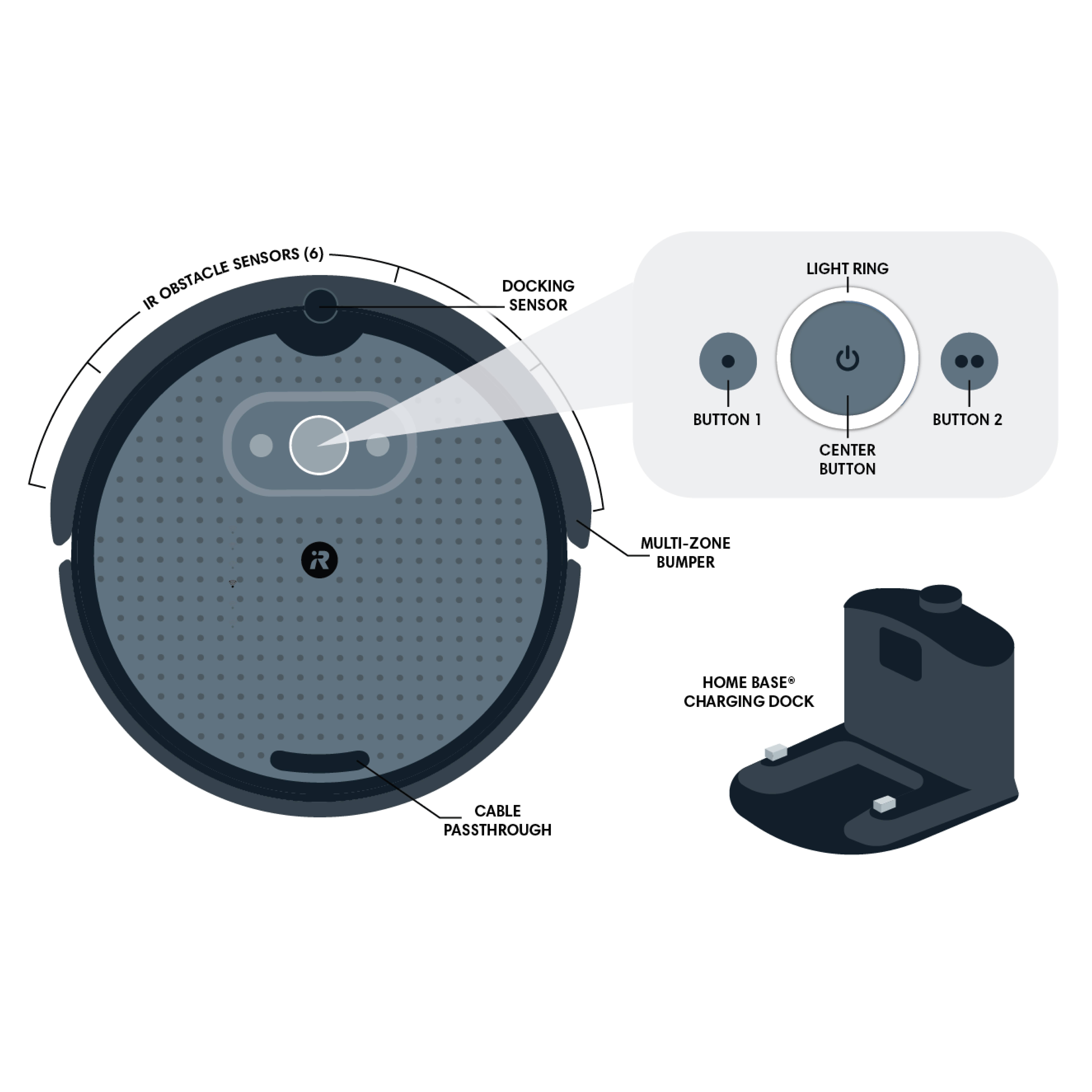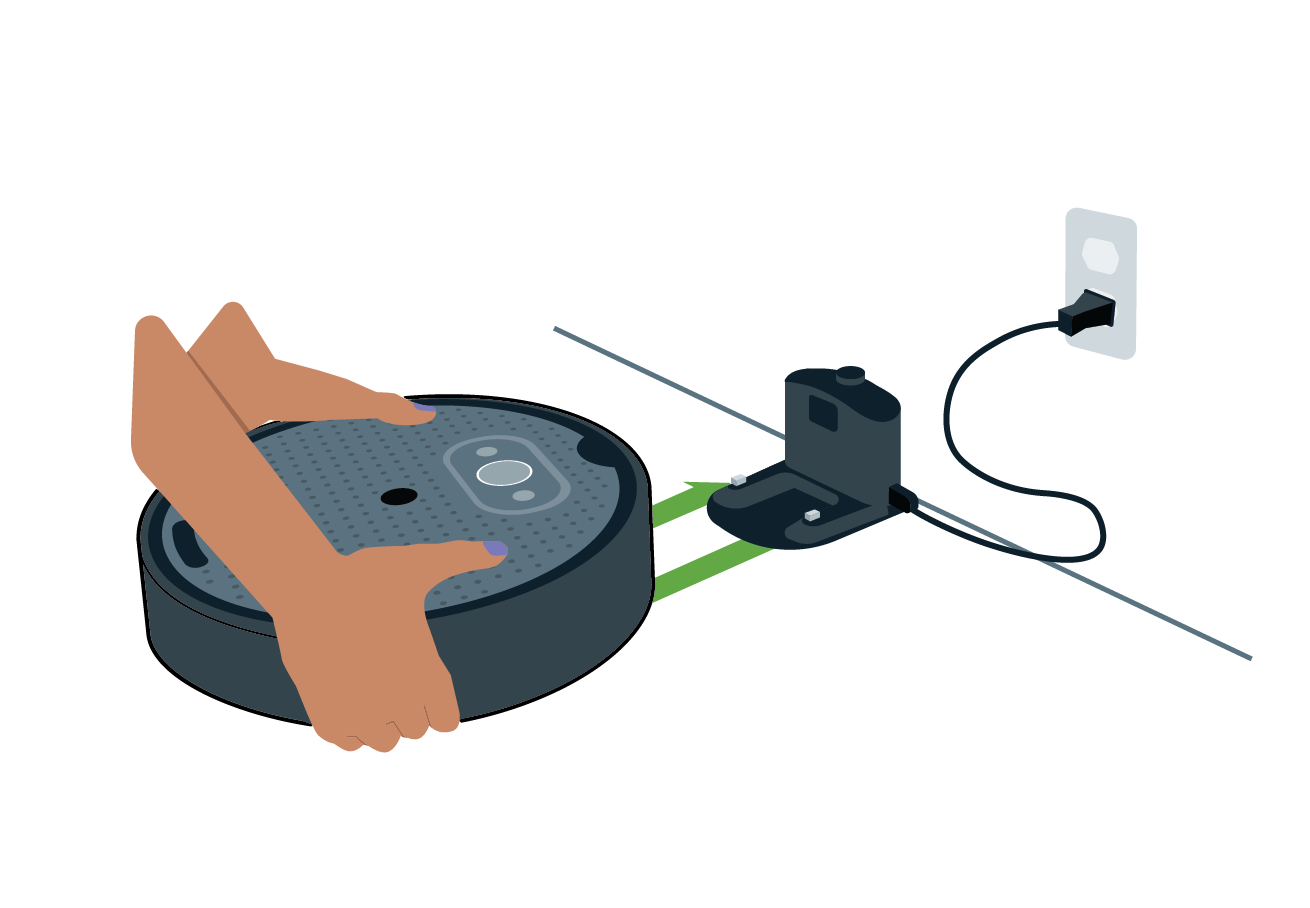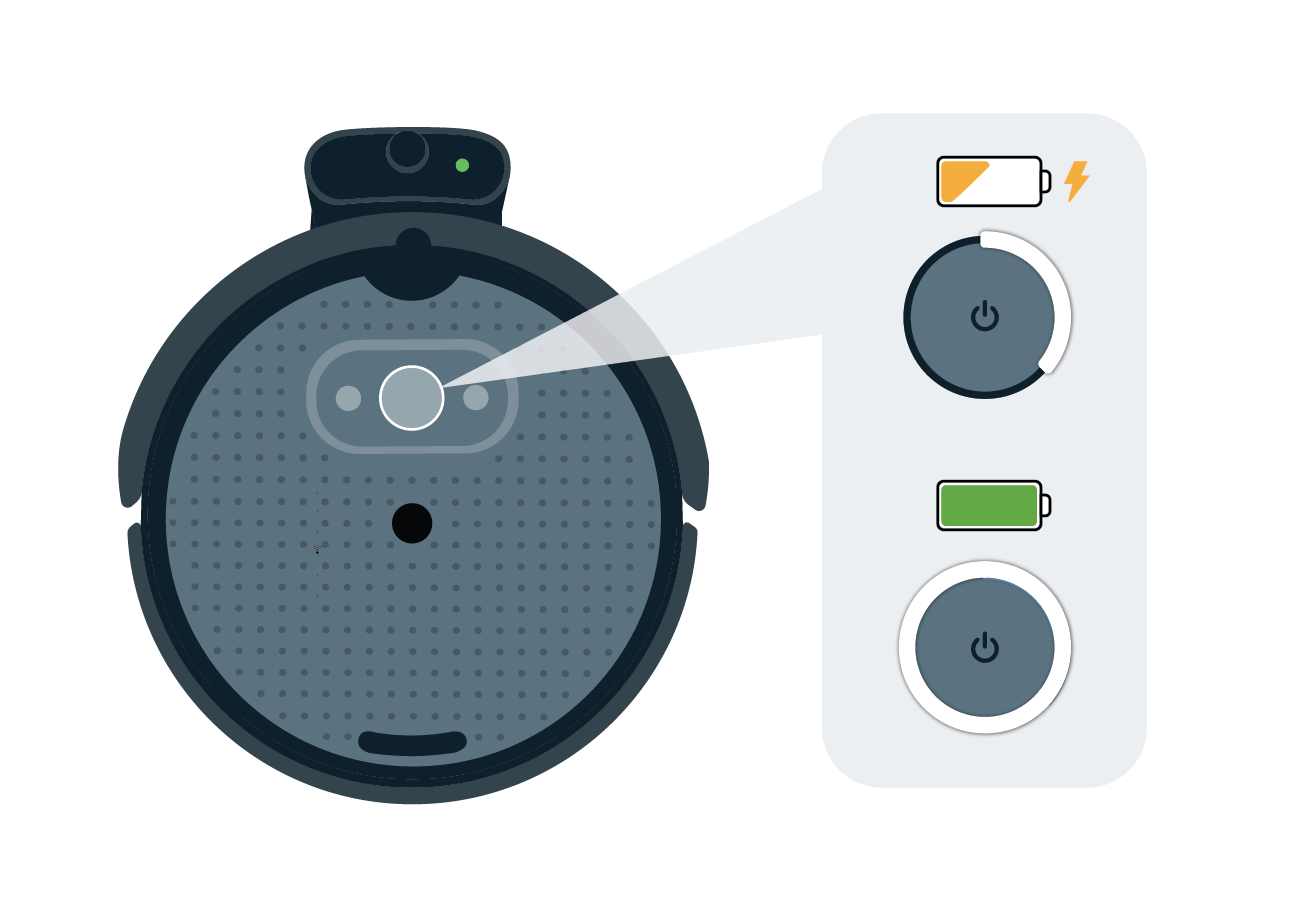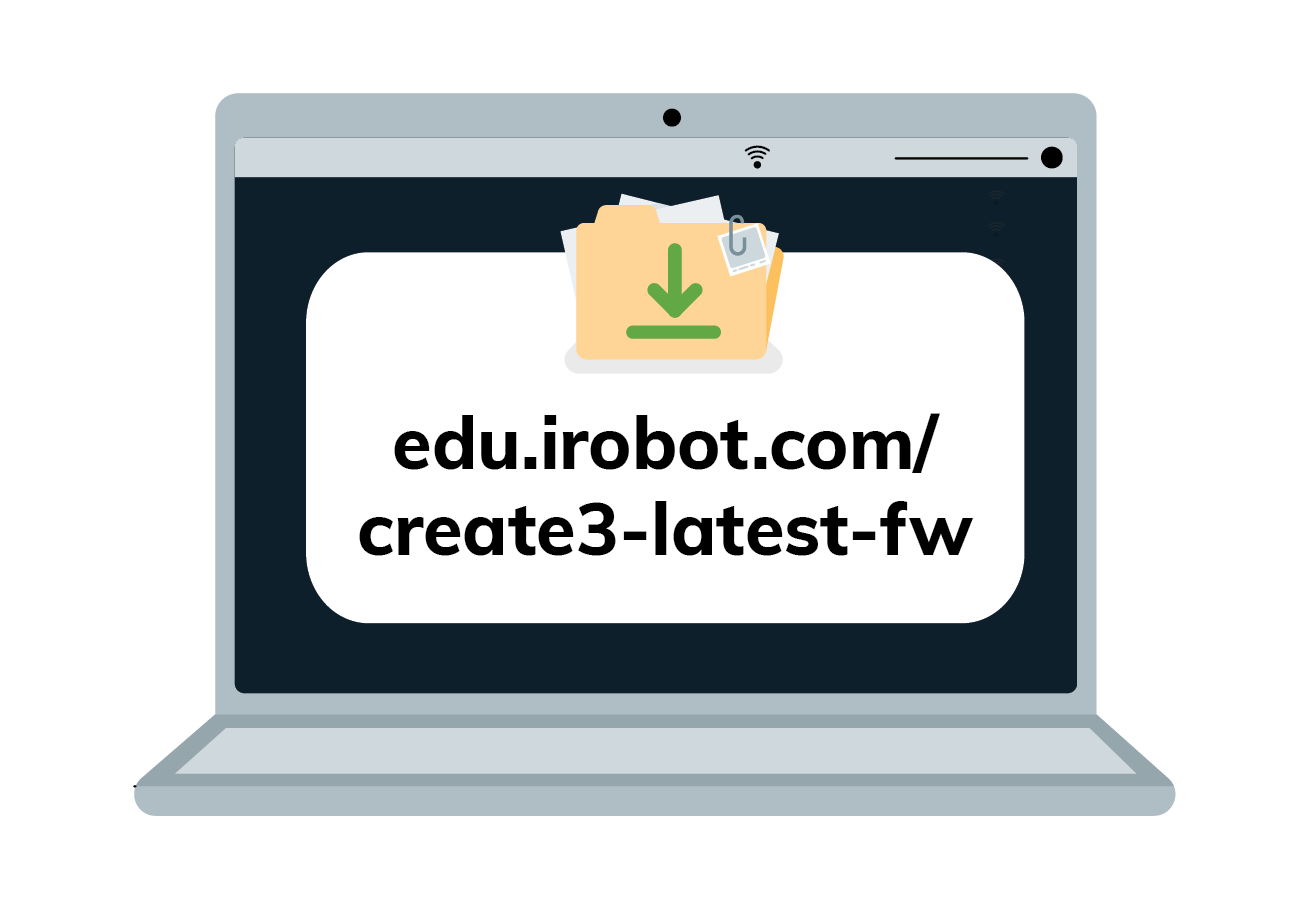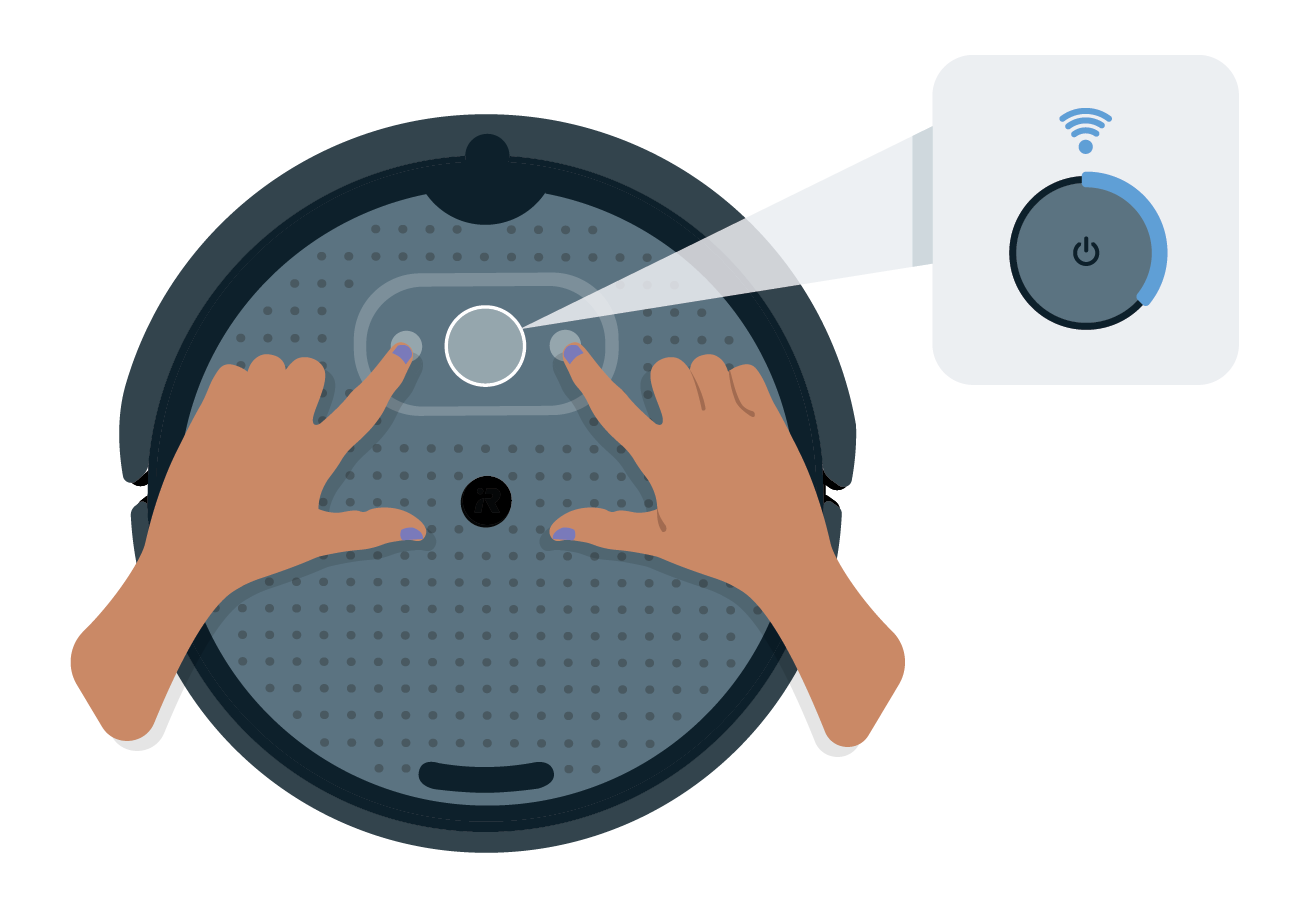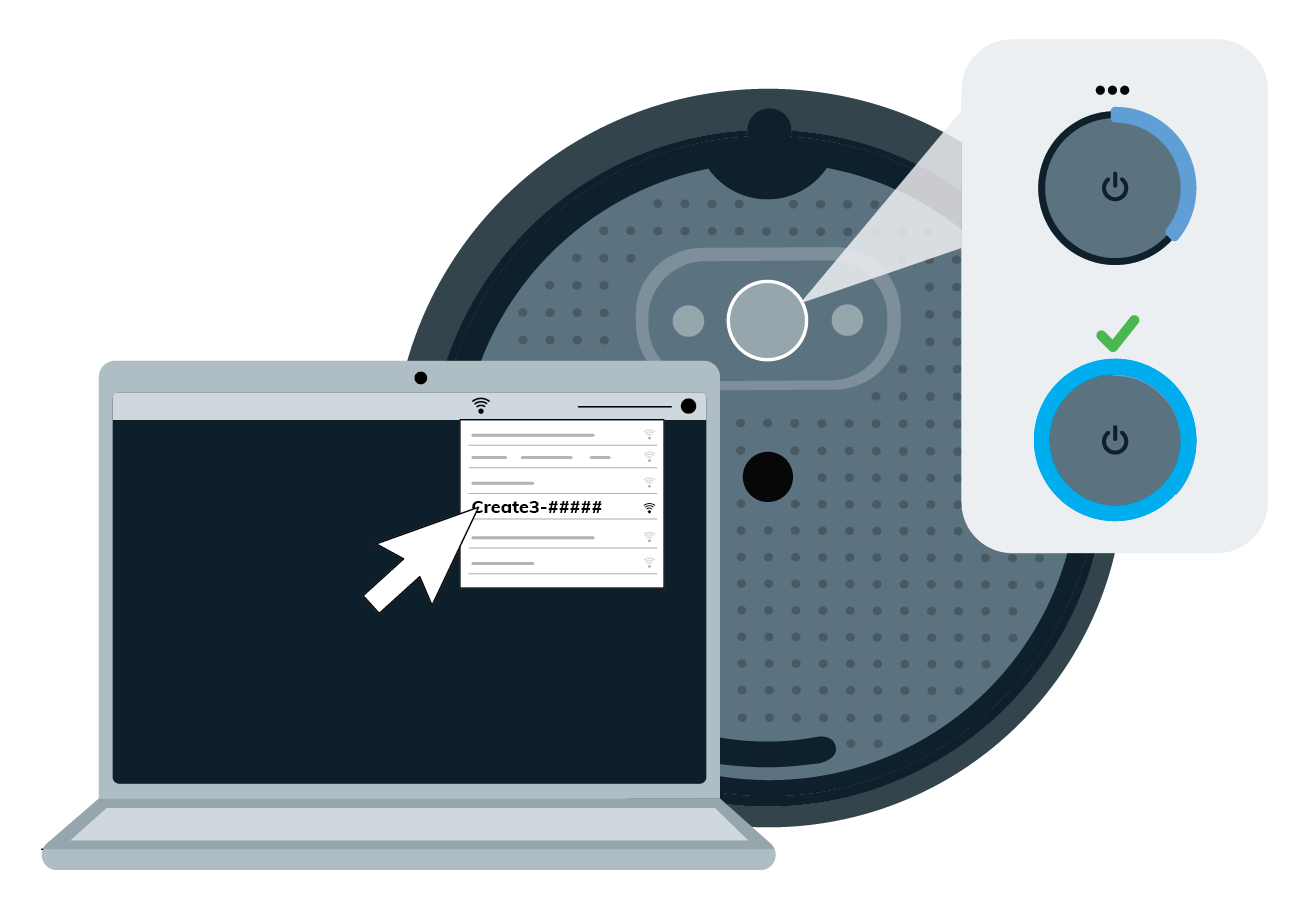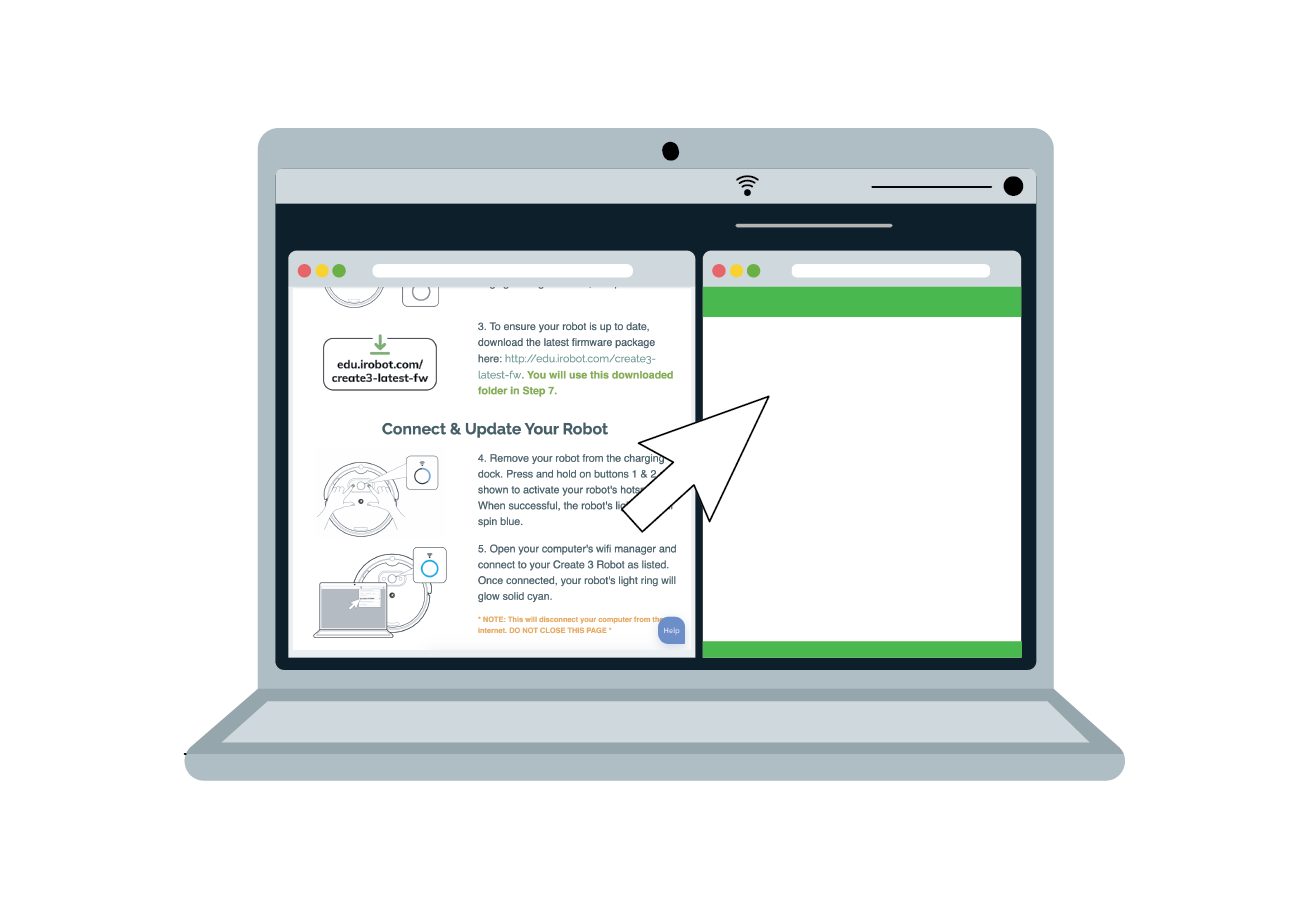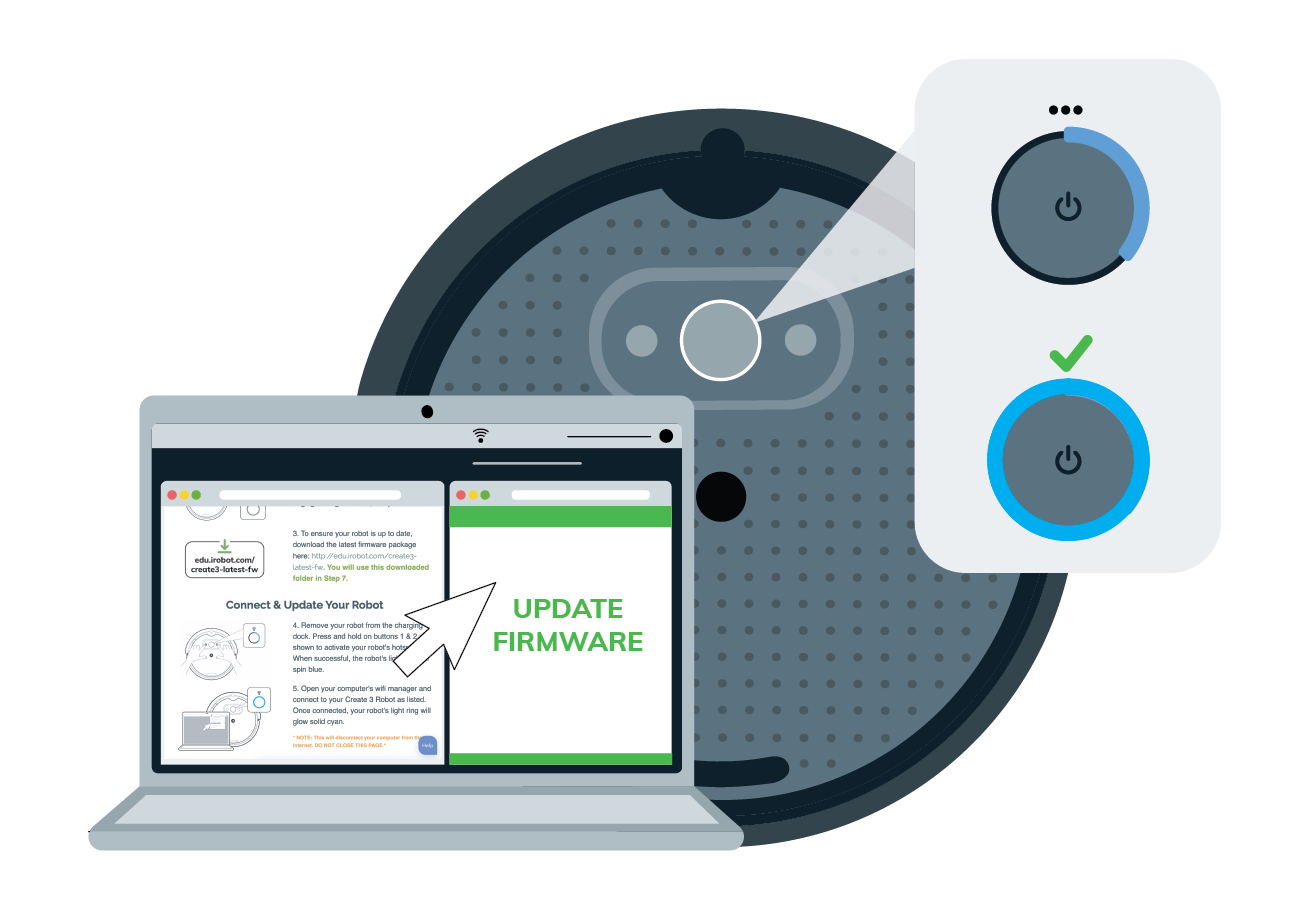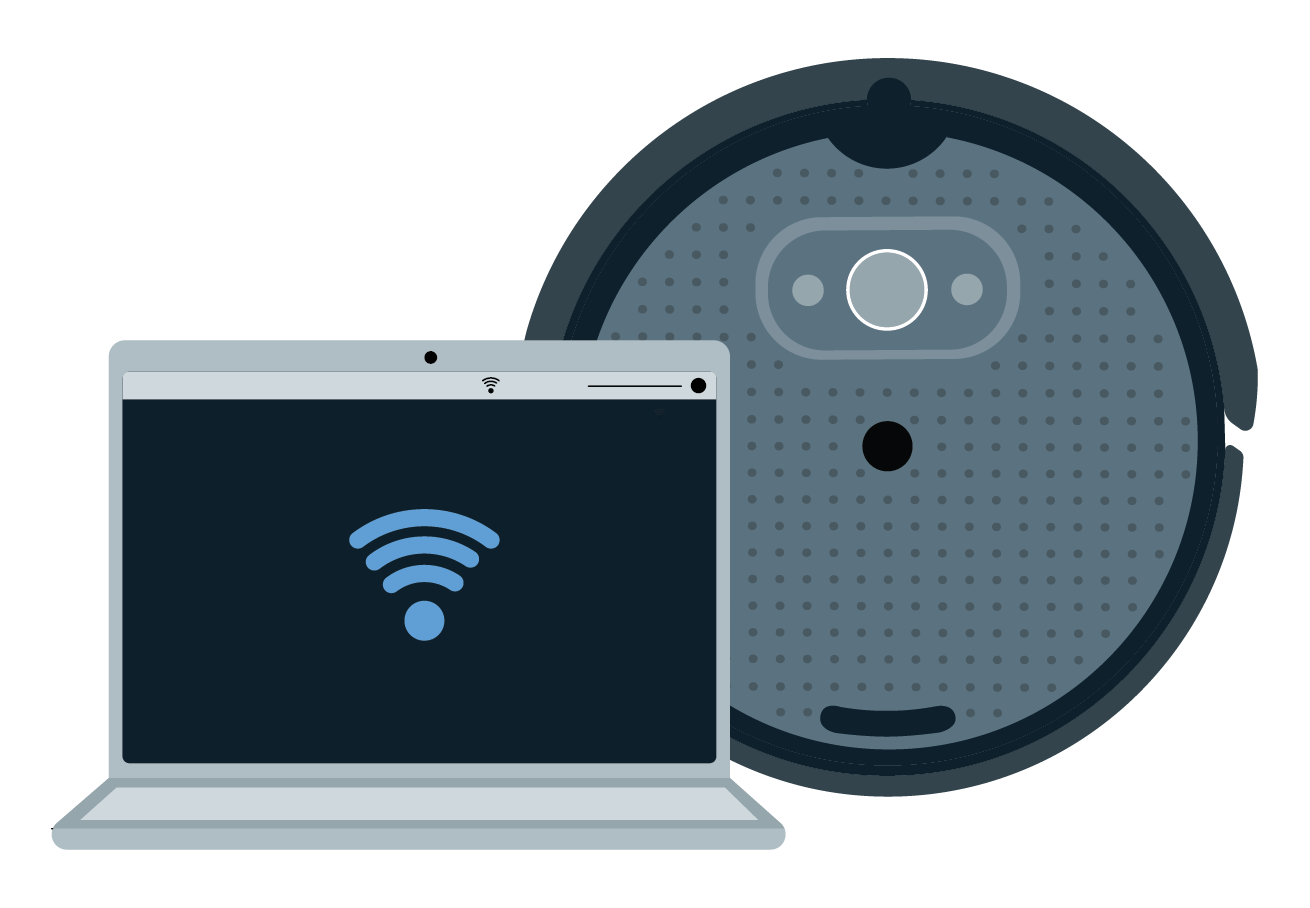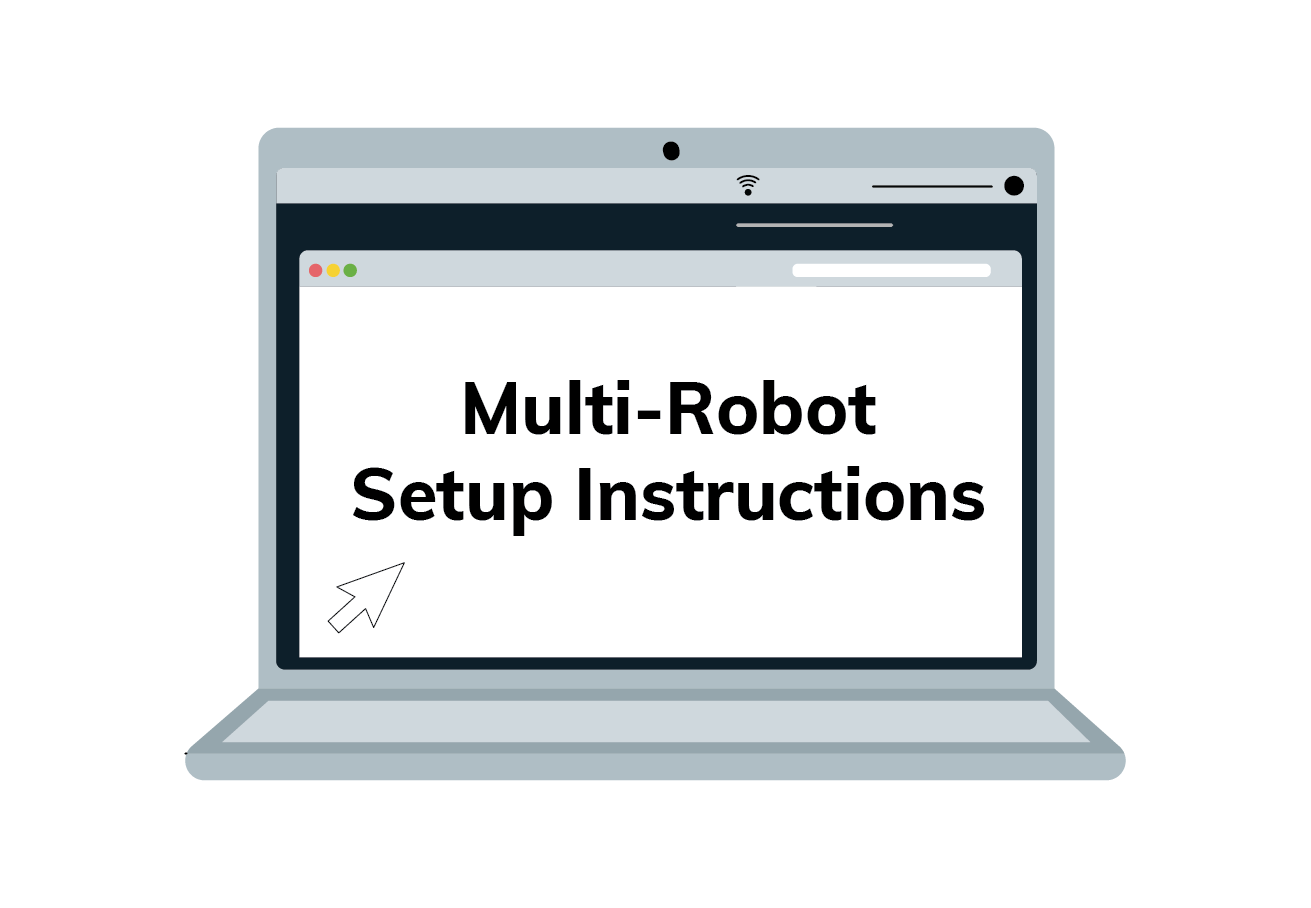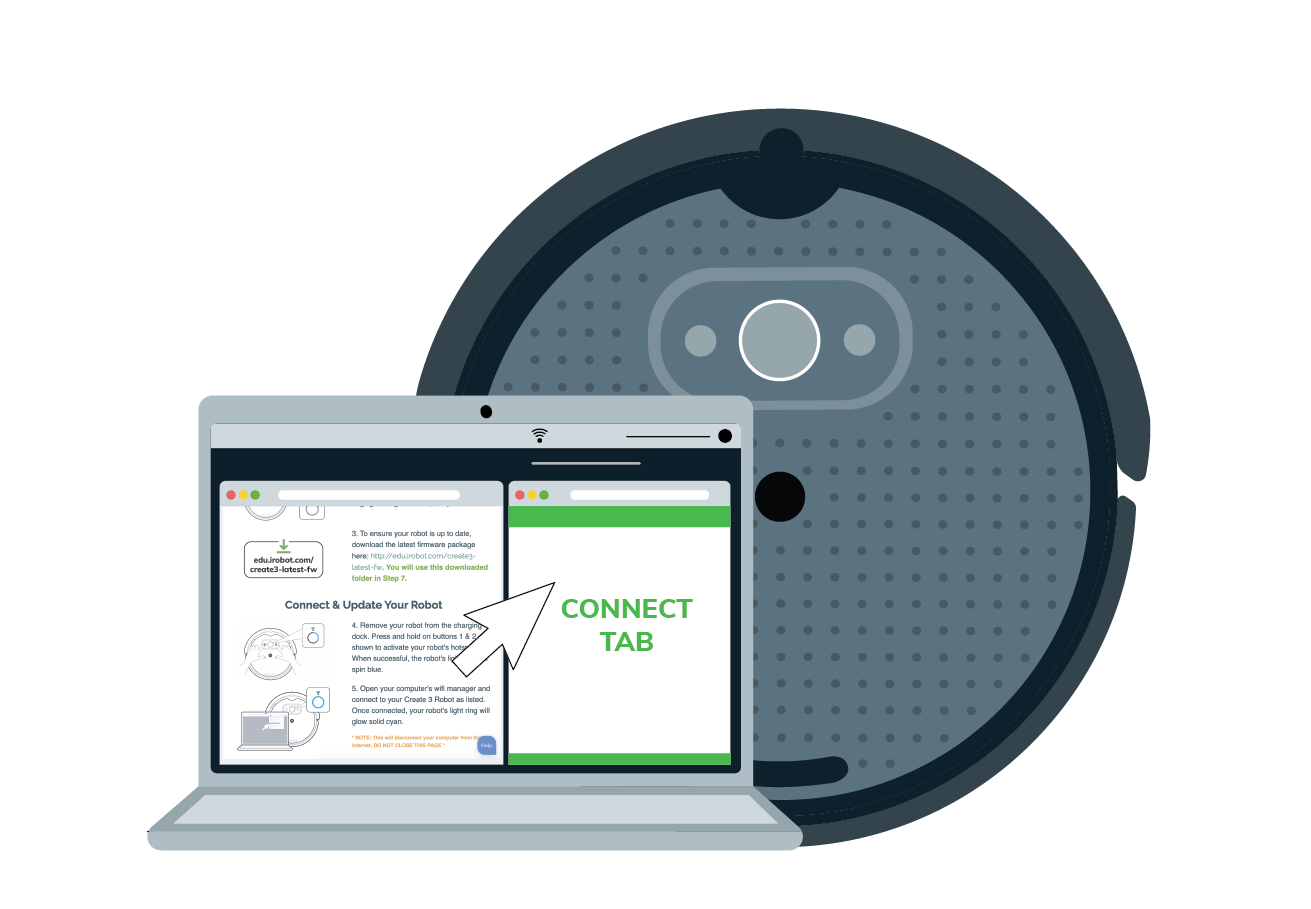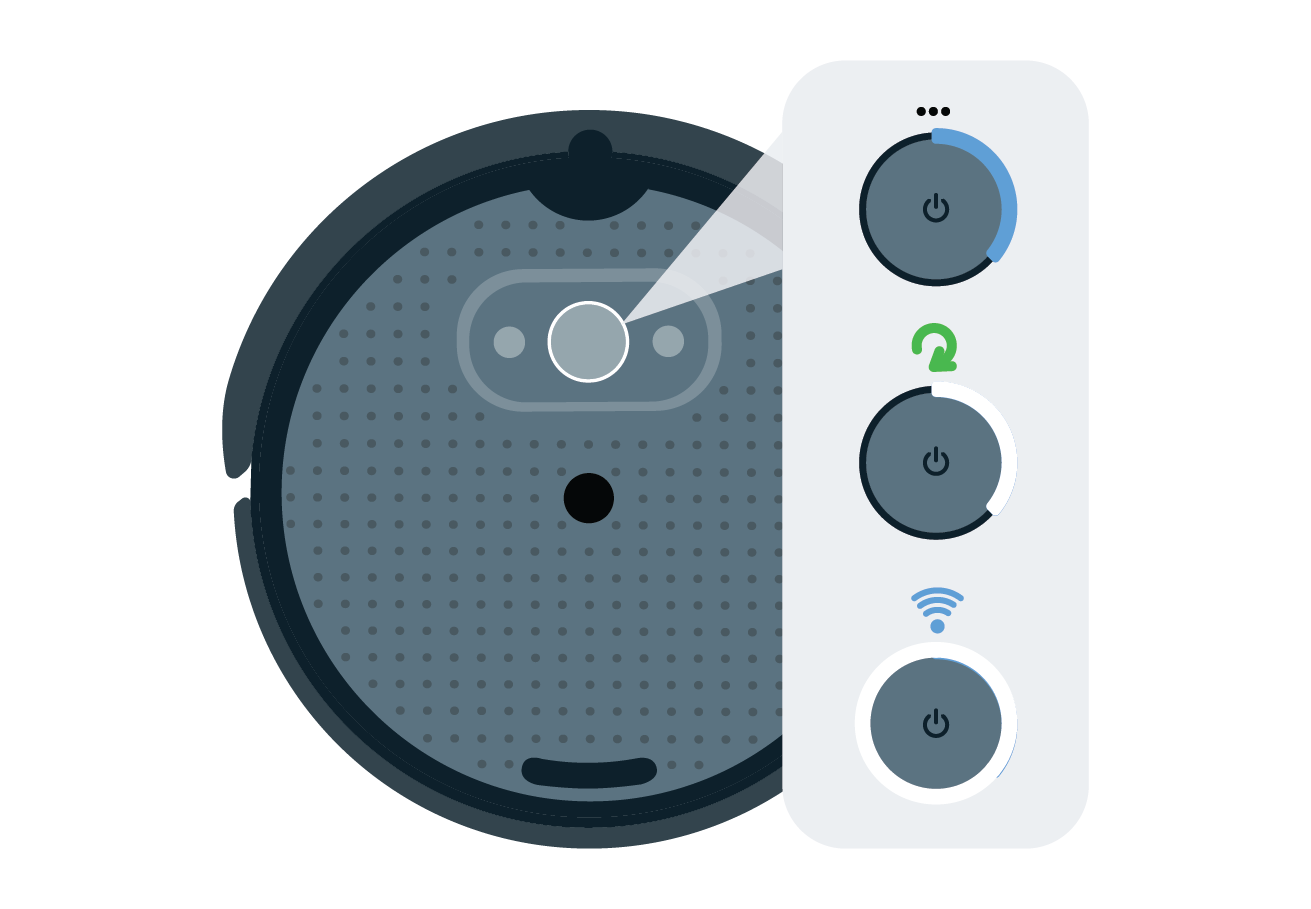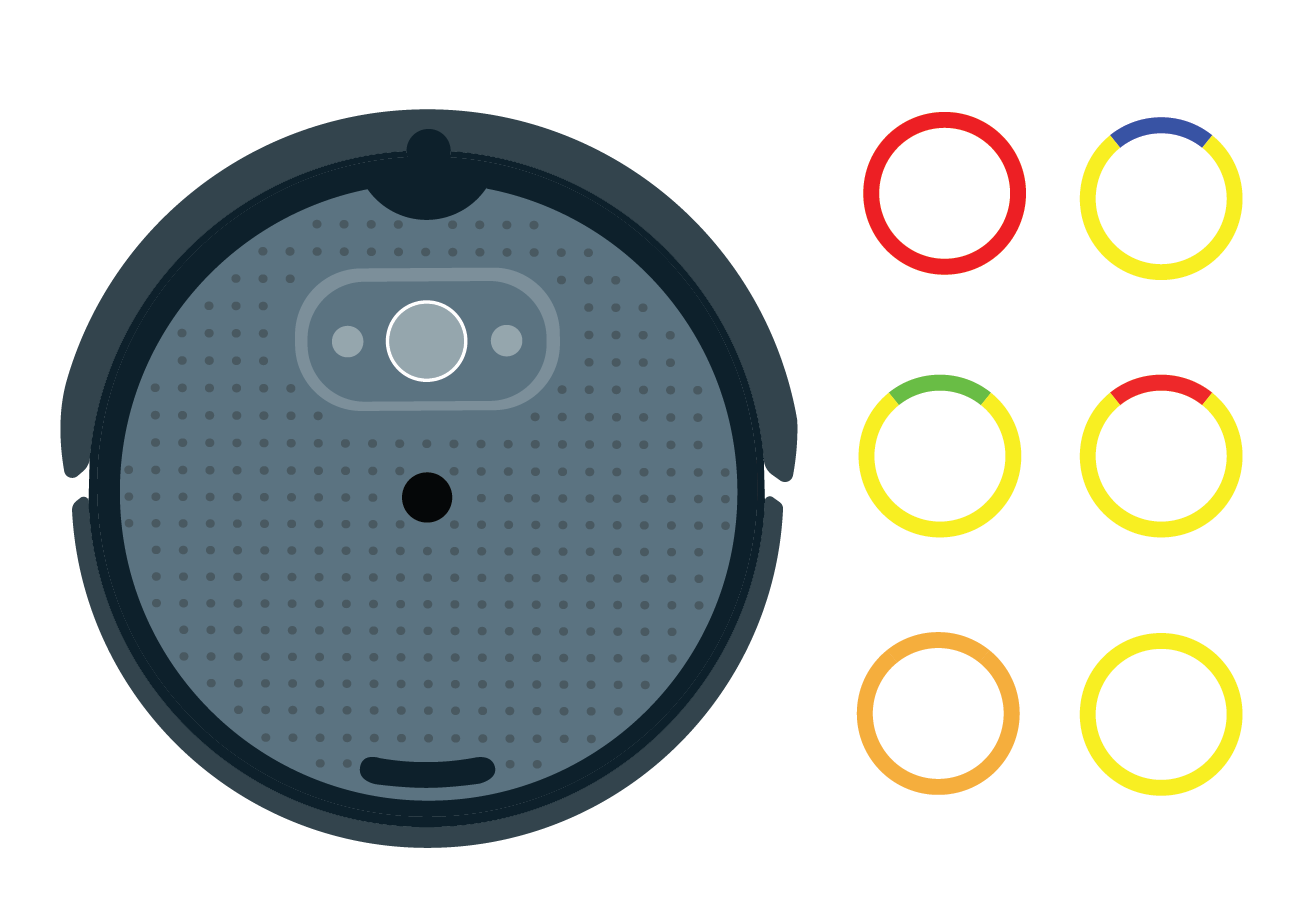Advanced
Intermediate
Getting Started with Create 3
Use these resources to get started with Create 3, the next generation of iRobot’s affordable, trusted, all-in-one mobile robot development platform. Grasp the fundamentals of robotics, computer science, and engineering by programming the Create® 3 to perform simple behaviors, sounds, and movements, or tap into advanced applications including multi-robot exploration, navigation & mapping, and telepresence capabilities.