
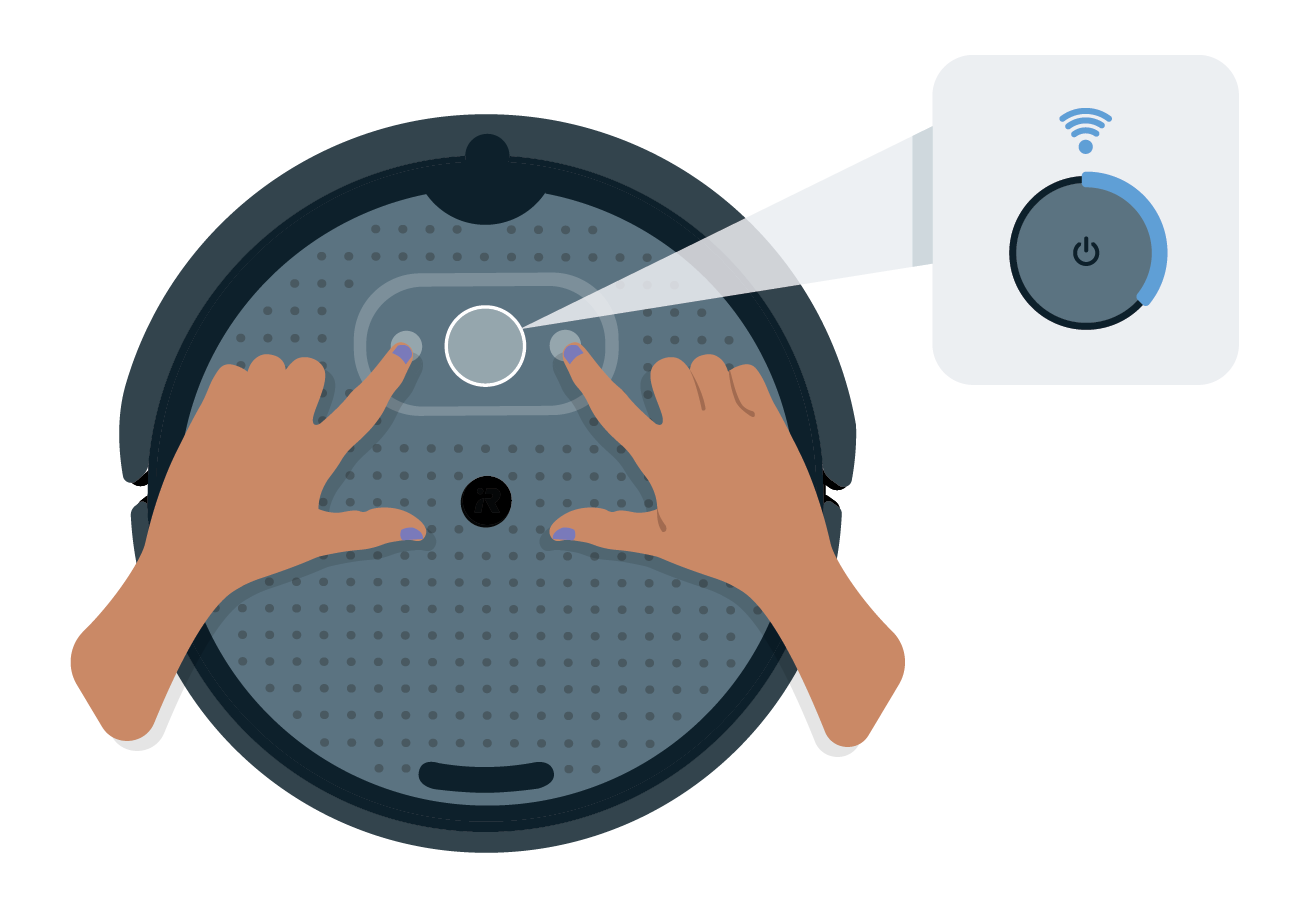
Press and hold Buttons 1 & 2 to activate your robot's hotspot. When successful, your robot's light ring will show a spinning blue light.
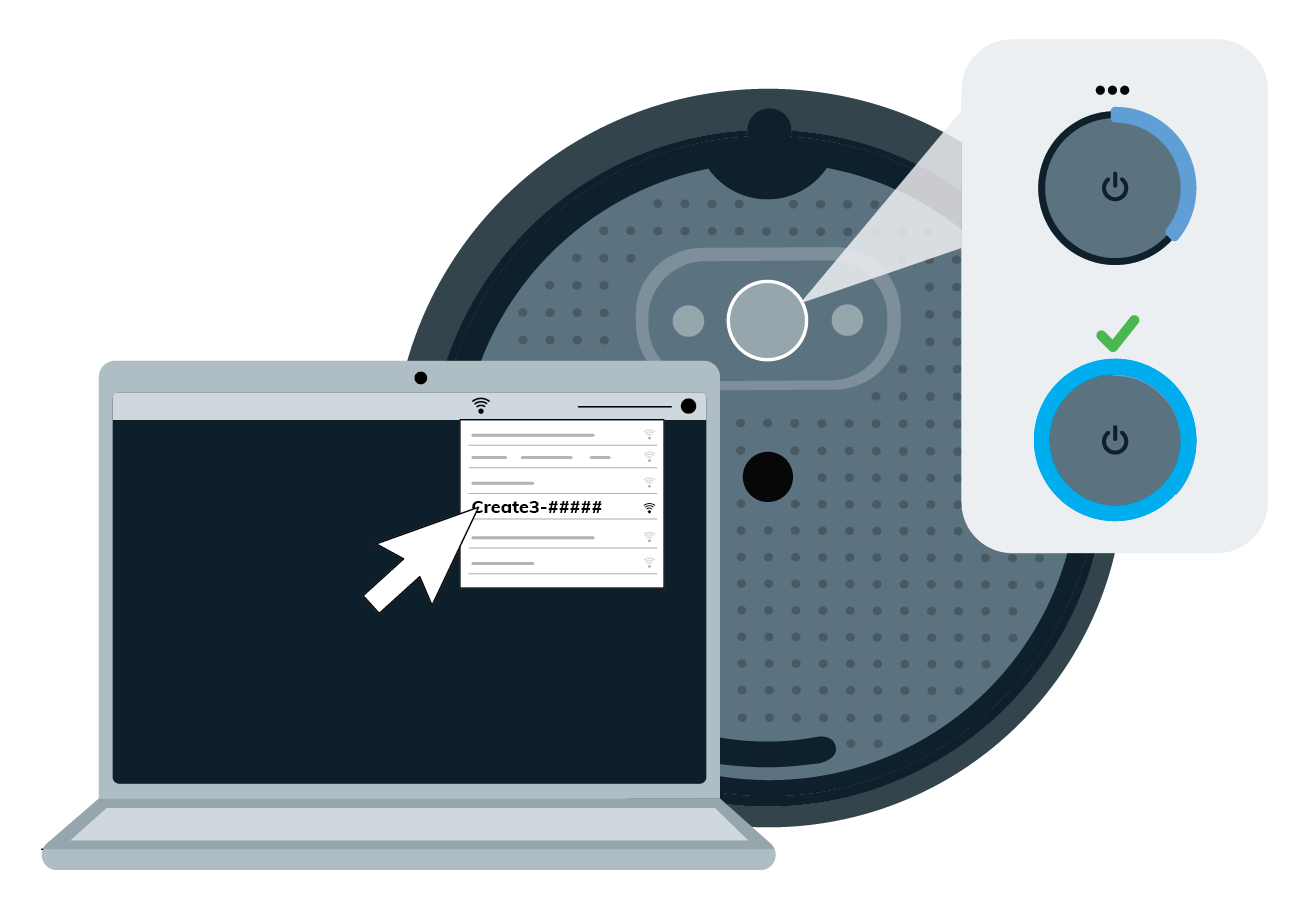
Open your computer's wifi manager and connect to your robot listed as Create-[xxx]. Once connected, your robot's light ring will show a solid cyan glow.
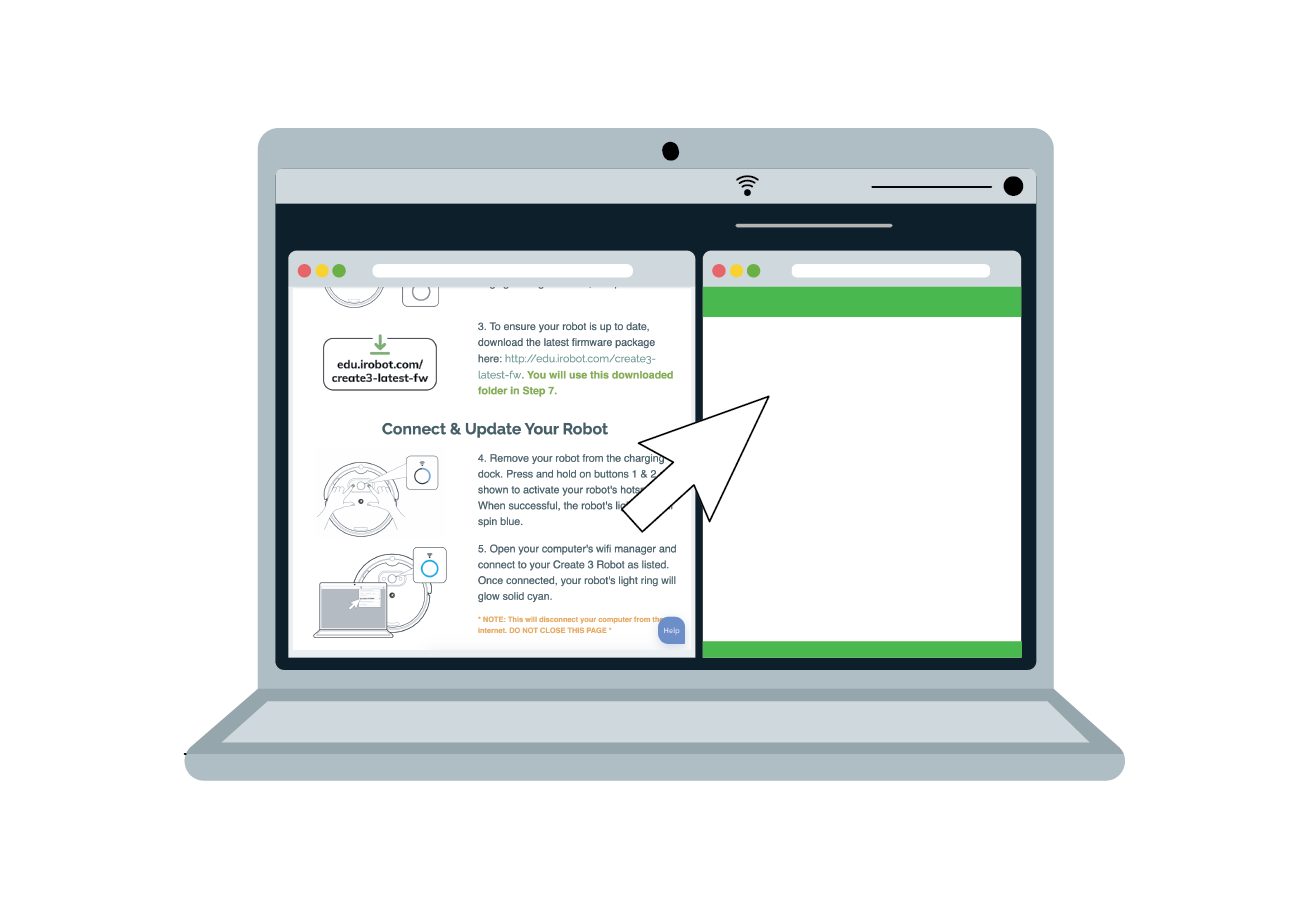
Once your computer is connected to your robot's Wi-Fi network, open a NEW internet browser window and navigate to: 192.168.10.1
*Note: This page is hosted on the Create 3 robot, so it will not need internet to open.
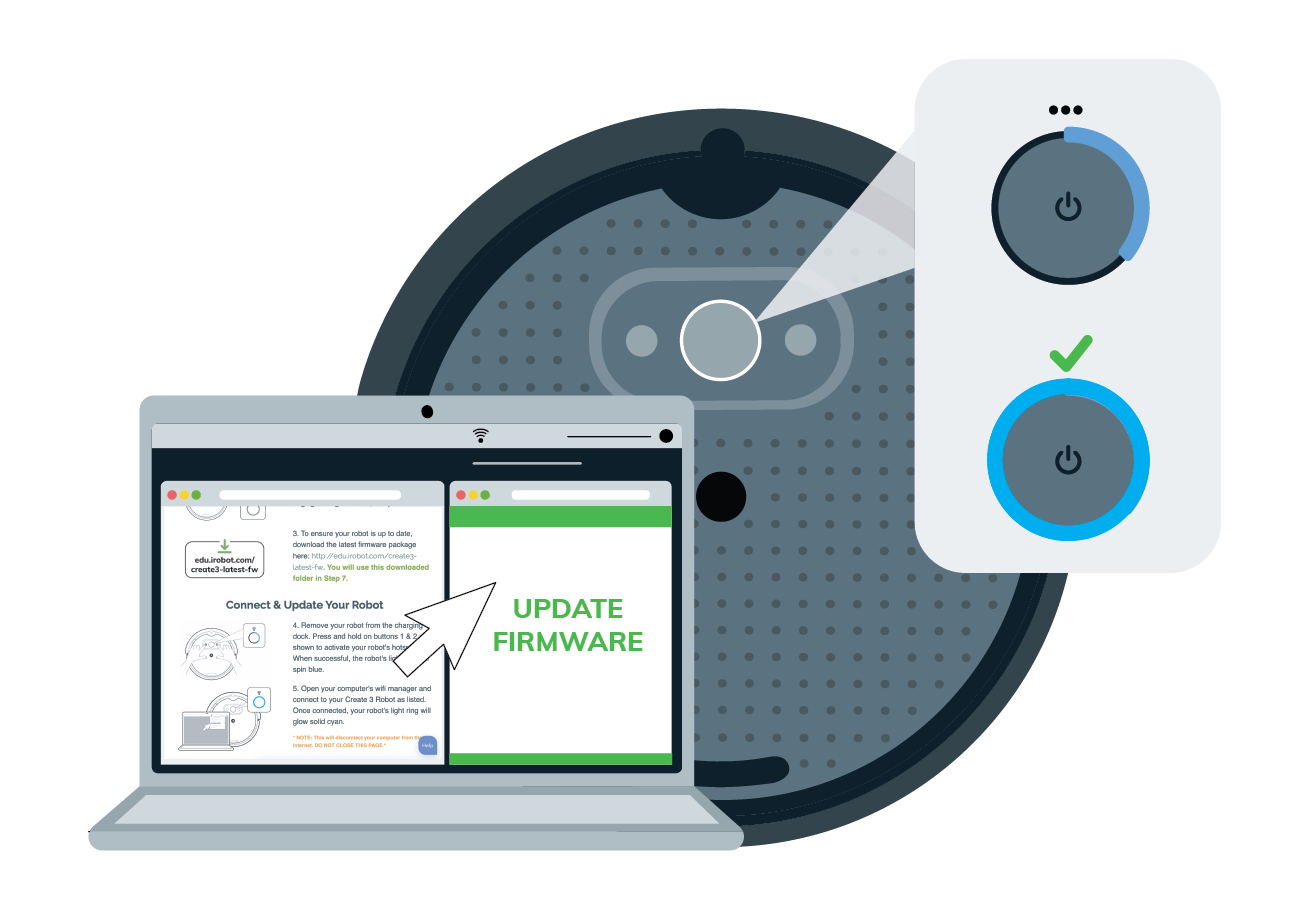
Navigate to the Update tab. Follow the steps on the page to upload the firmware package downloaded in Step 1. The Light Ring will spin white during the update. Your robot's light may also briefly turn red.
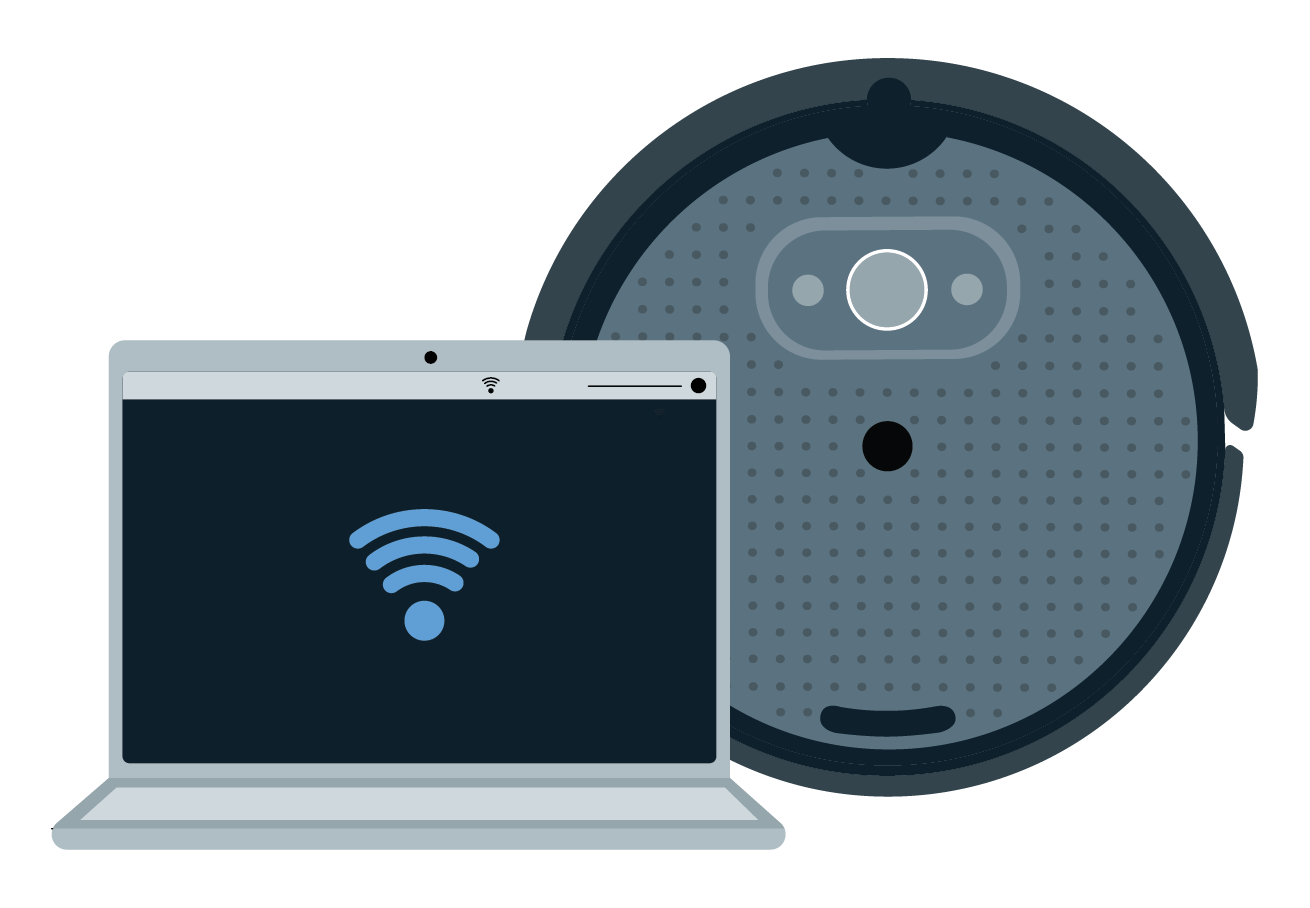
The light ring will glow solid white and the robot will chime its happy sound when update is complete. You may close the robot's hotspot page. Reconnect your computer to your default Wi-Fi network.