Use Python to transform your robot into a text printer.
1. Gather your supplies. You'll need: (1) Root Robot, (1) piece of white paper, (1) red/green/blue/black markers, and (1) coding device that can run the Python Web Playground.

2. Open a bluetooth supported web browser like Google Chrome. Visit python.irobot.com to open the iRobot Education Python Web Playground.
3. Power on your Root Coding Robot and click "Connect" in the upper-left-hand corner of the page. This should open your browser's bluetooth device manager. Inside the bluetooth device manager, find your robot's name. Click the name to highlight it, and then click the "Pair" button.
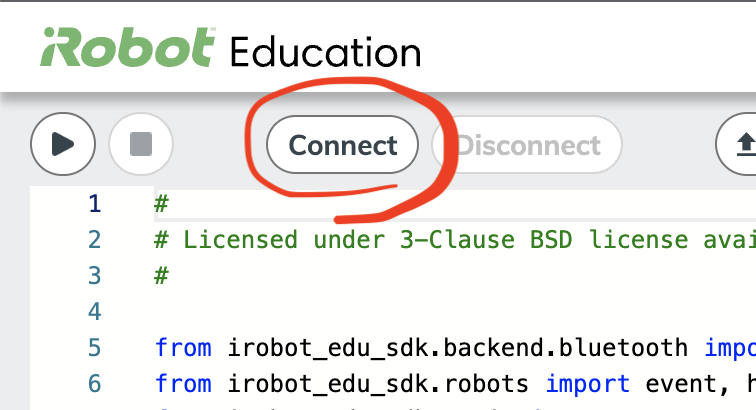
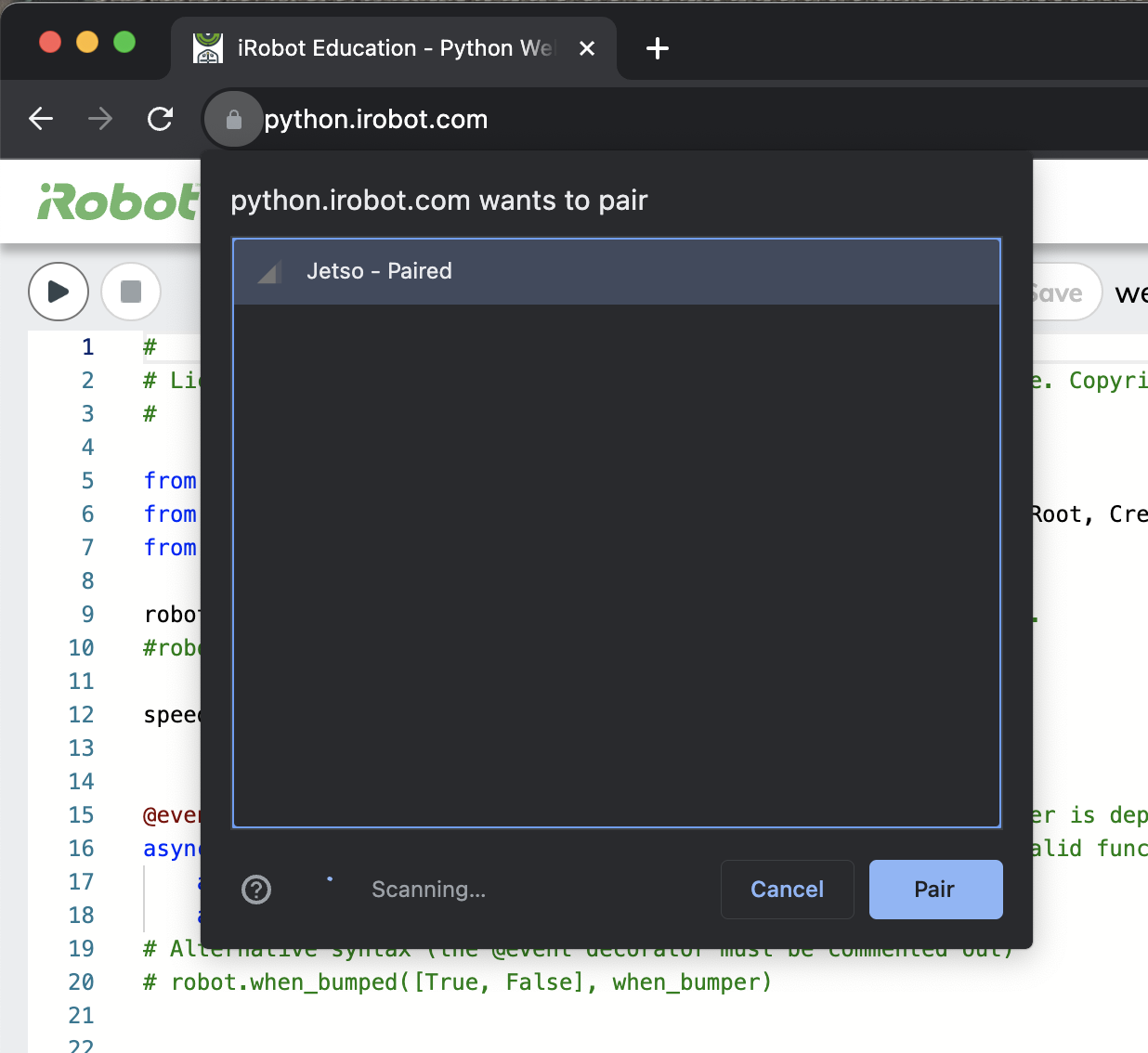
4. Find the color_scanner.py example project on the right side of the screen (under Root Robots).
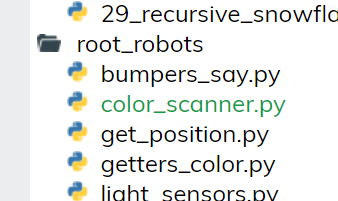
5. Place your paper on a firm, flat surface. Use your markers to draw a red shape, blue shape, green shape and black shape, all in a row and each about 1-2 inches large.
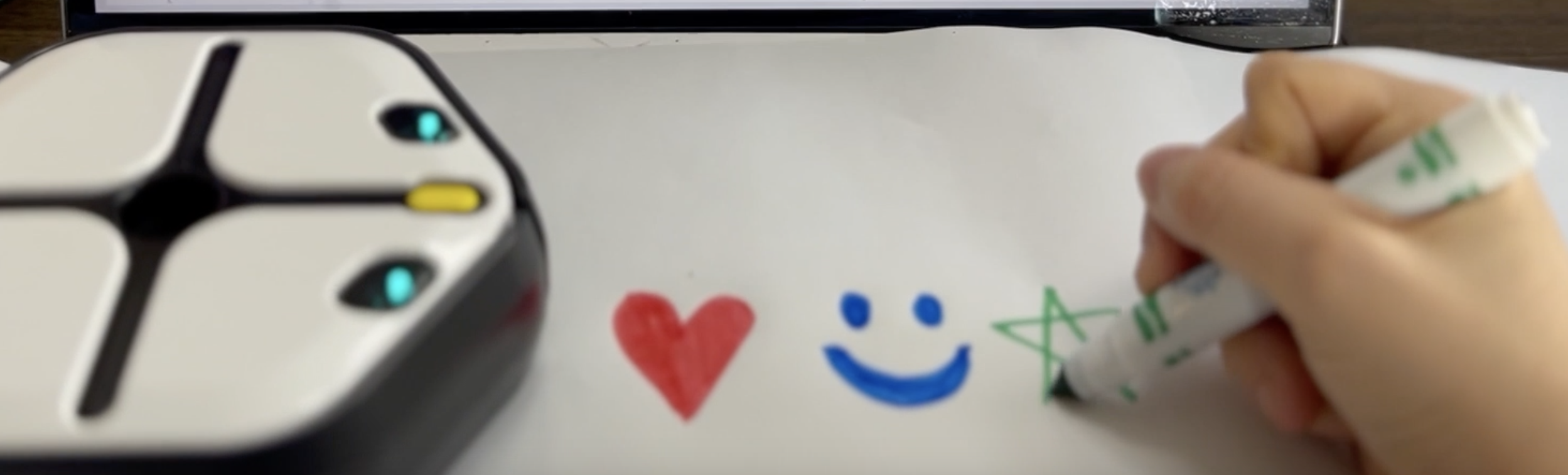
6. Place your rt1 robot onto the paper, in front of the drawings.
7. Press the Play button in the top-let corner of the Python Web Playground to start running your program. Your robot will begin to drive forward, over the drawings. Watch the bottom of the screen as your drawings appear in the screen printer as they are scanned!
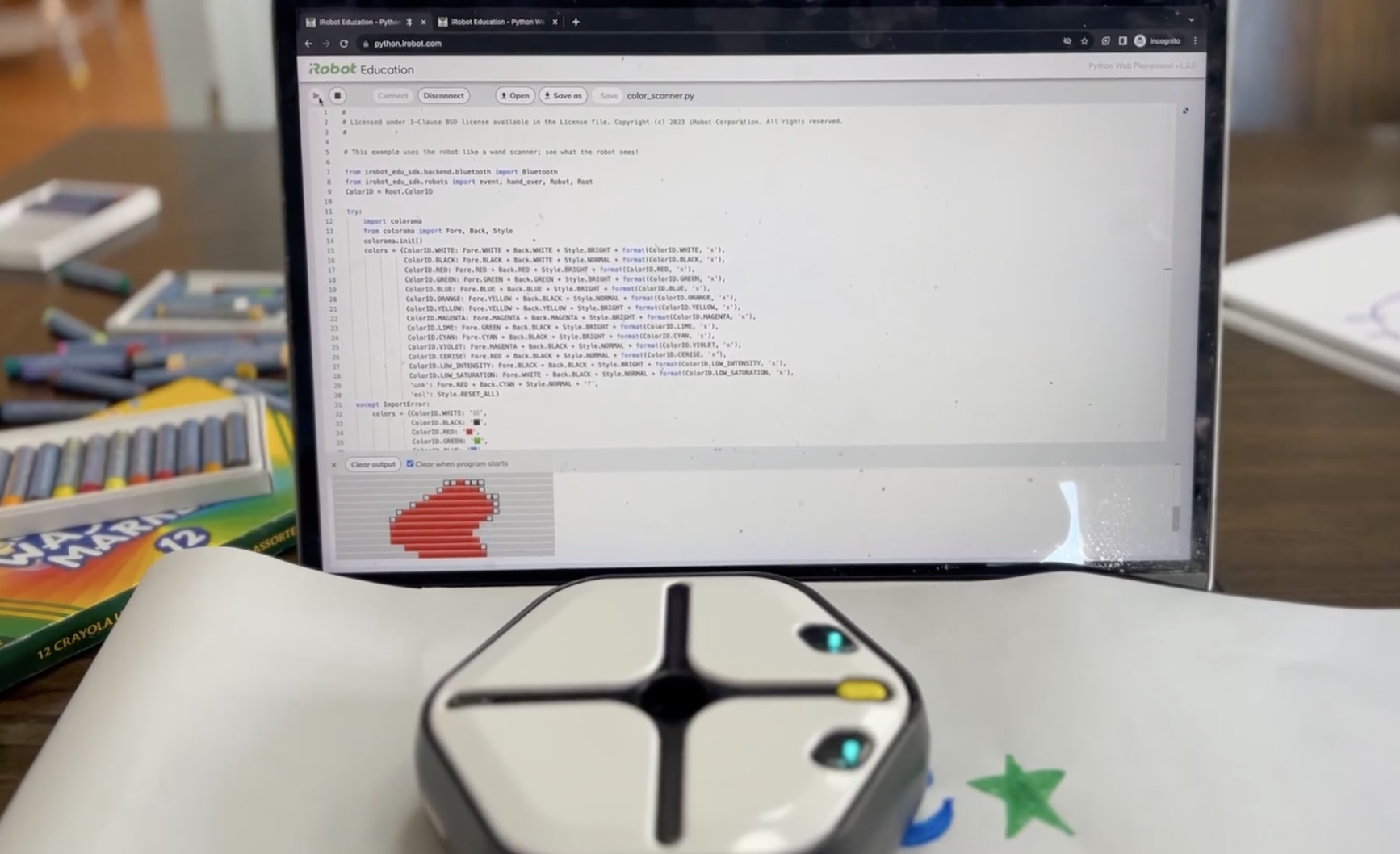
Try experimenting with other marker colors!